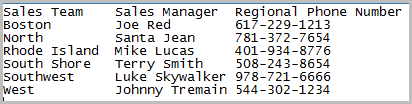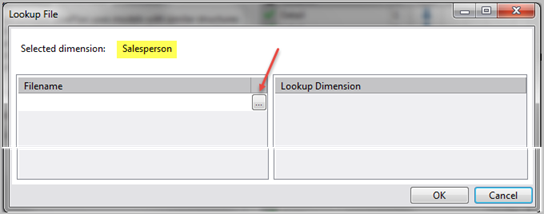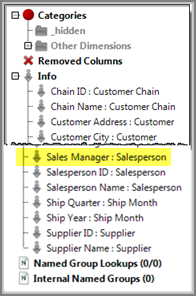You can add new Info Fields to a model by using a lookup file, which can be a manually built text file or a text file generated from a spreadsheet or relational database. To associate a text lookup file with a dimension name in a DivePlan, the ![]() file must have a specific structure.
file must have a specific structure.
A lookup file has the following characteristics:
- The file is located on the DiveLine server
- File is tab delimited
- The first row of the file contains column names
- Dimension values appear in the left-most column. For example, Boston and Rhode Island are dimension values for Sales Team.
- Info Fields that you want to add to the model appear in additional columns from left to right. For example, Sales Manager and Regional Phone Number.
A lookup file created in a spreadsheet has a familiar columnar appearance.
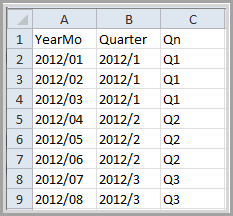
YearMo is the dimension column and Quarter and Qn are the Info Field columns. If you dive on YearMo in a Diver client, the values for Quarter appear in the console, even though this Info Field is not included in the model.
Note that if you create a Lookup File using a spreadsheet, remember to save the spreadsheet as a tab delimited flat file.
Complete the following steps to add the salesperson lookup file to a DivePlan:
-
Open Workbench, connect to a server, and open a project.
-
From the models directory, select a DivePlan where one or more of the models contains the Salesperson dimension, and select Open with > DiveMaster.
-
To add the sample lookup file, click L across from the Salesperson dimension to open the
 Lookup File dialog box.
Lookup File dialog box. -
Click the ellipsis in the Filename section to open the Select File dialog box where you can browse to and select a lookup file to attach. Lookup files typically reside in the same directories as models. For example,
 the lookup file named salesperson_2col_lookup.txt contains the Info Field or lookup dimension Sales Manager.
the lookup file named salesperson_2col_lookup.txt contains the Info Field or lookup dimension Sales Manager. -
Click OK to
 display the new value in the Info category of DiveMaster.
display the new value in the Info category of DiveMaster.
The display format is <Lookup Dimension>:<Core Dimension>. When you open this DivePlan in ProDiver, you see the Sales Manager: Salesperson value in the Info category of the console.