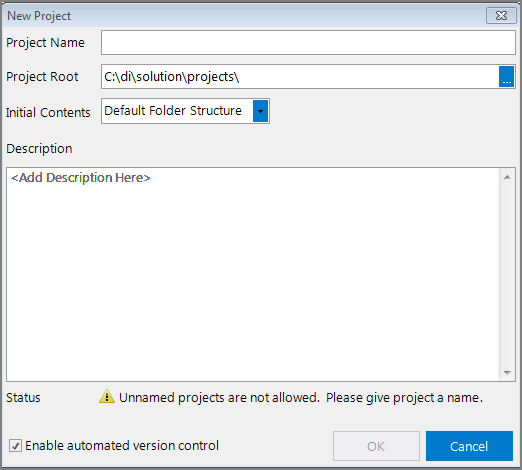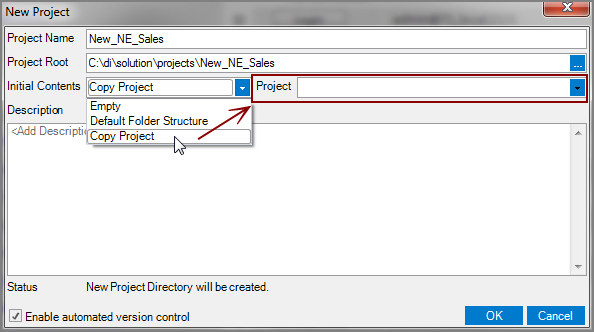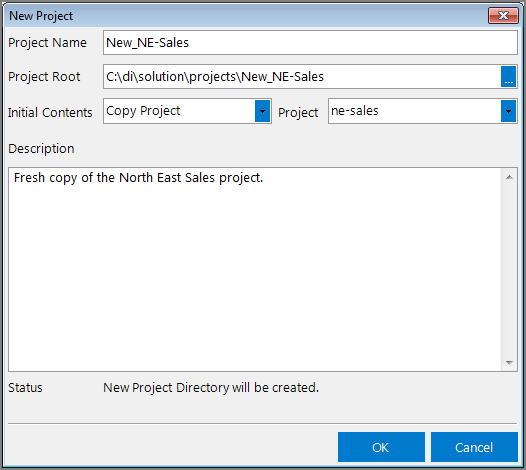You can create a copy of an existing project on a DiveLine server from the New Project dialog box.
NOTE: The copied project retains any existing aliases, mailing lists, email objects, and access control settings.
CAUTION: After the copy operation begins, there is no way to stop it. If you make a mistake and need to remove the project, see Uninstalling Projects.
To copy an existing project:
-
Click File > New > New Project.
The
 New Project dialog box opens.
New Project dialog box opens. -
In the Project Name box, enter a name for the copied project.
-
In the Project Root box, edit the path or folder name if you want to use a root other than the default. The Project Root box automatically populates using the currently active DiveLine connection projects path and appends that path with the project name.
-
From the Initial Contents list, select Copy Project.
A
 Project list appears to the right of the Initial Contents list.
Project list appears to the right of the Initial Contents list. -
From the Project list, select the project that you want to copy.
-
In the Description box, enter an optional description for this project.
The following
 image shows an example completed New Project dialog box.
image shows an example completed New Project dialog box. -
Click OK.
-
A new project is created by copying the contents of the original project.