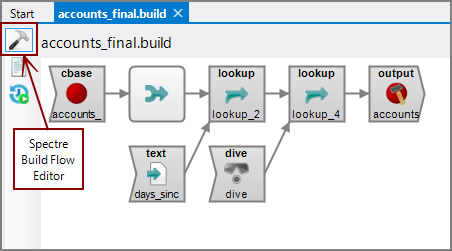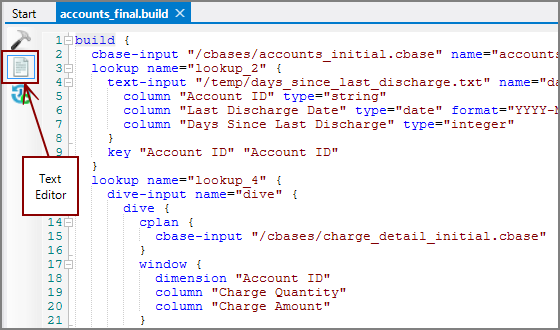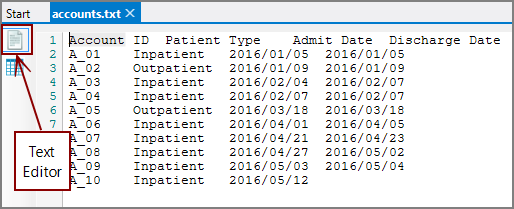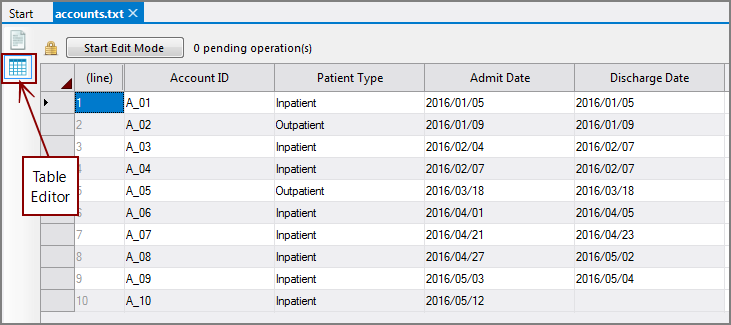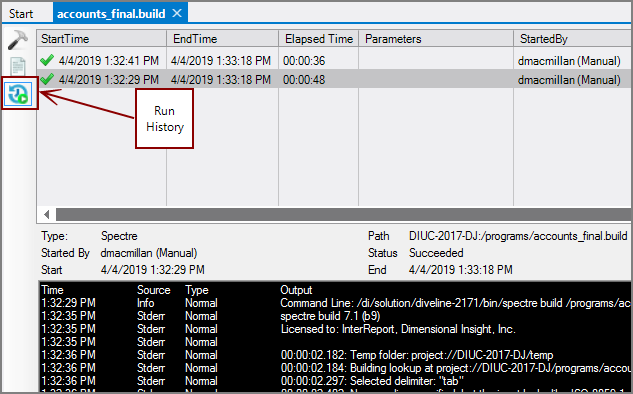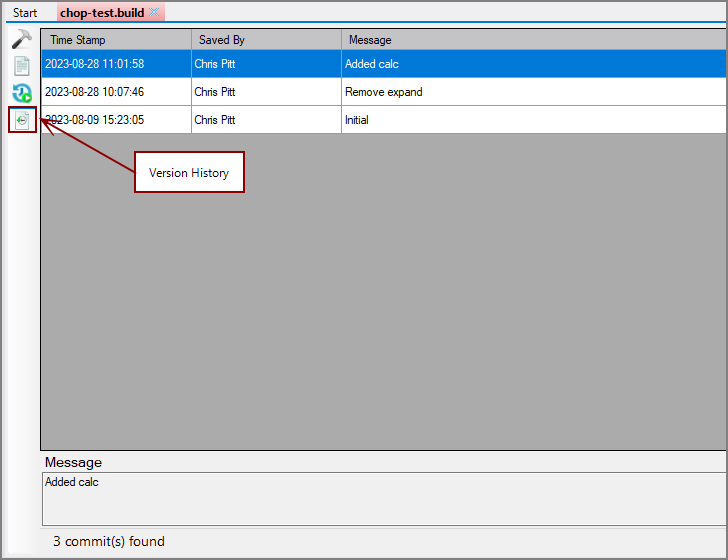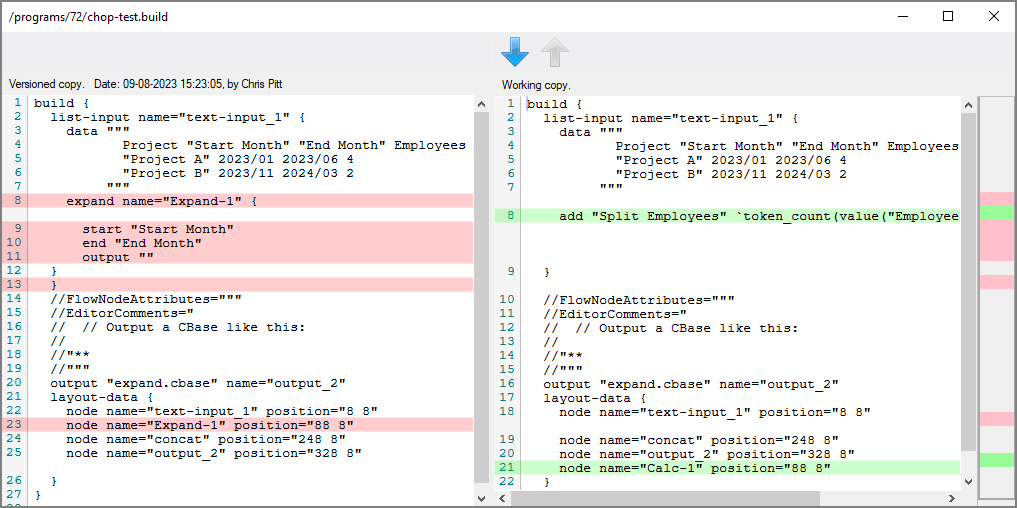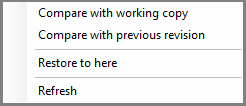The View Switcher icons on the top left of certain Workbench tabs (scripts) allow you to switch between the graphical editor and text editor versions of the file. This is helpful if you need to troubleshoot errors without having to open separate tabs for the same file. Edits made in either view show up directly in the other view.
![]()
In the ![]() Graphical Editor view, you can edit the file using the flow panel and each object's properties panels (Spectre Build Flow shown here).
Graphical Editor view, you can edit the file using the flow panel and each object's properties panels (Spectre Build Flow shown here).
In the ![]() Text Editor view, you can work directly with the script. This can be helpful while debugging a script.
Text Editor view, you can work directly with the script. This can be helpful while debugging a script.
With data files, you can switch between ![]() Text Editor and
Text Editor and ![]() Table Editor views.
Table Editor views.
In addition, for some file types that have a Run command, there is also a ![]() Run History view. Here you can examine details about recent runs. The layout and options here are similar to the Processes Tab in Server Settings. You select a run in the top panel to view the output in the detail panel at the bottom. The run history details are available for 30 days.
Run History view. Here you can examine details about recent runs. The layout and options here are similar to the Processes Tab in Server Settings. You select a run in the top panel to view the output in the detail panel at the bottom. The run history details are available for 30 days.
Workbench keeps output logs (the actual output from the process) for 30 days. It keeps a summary log (start and end time, whether or not it was successful) for 365 days. Both of these are available from the Run History tab in the View Switcher.
Both the Processes Tab and the Run History functionality are made possible by the underlying Process Manager.
For files that have version history enabled, there is a ![]() Version History view. Here you can view the history of commits that included the file. Each commit is a row in the table.
Version History view. Here you can view the history of commits that included the file. Each commit is a row in the table.
Double-click on any row to see the ![]() difference between the current version of the file and the version of the file included in that commit.
difference between the current version of the file and the version of the file included in that commit.
Right-click on a row to open the ![]() context menu. The context menu has the following options:
context menu. The context menu has the following options:
-
Compare with working copy—Compare the selected version with the version you are using.
-
Compare with previous revision—Compare the selected version with the most recent previous version.
-
Restore to here—Change the current working copy of the file to the selected version.
-
Refresh—Refresh the version history list.